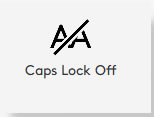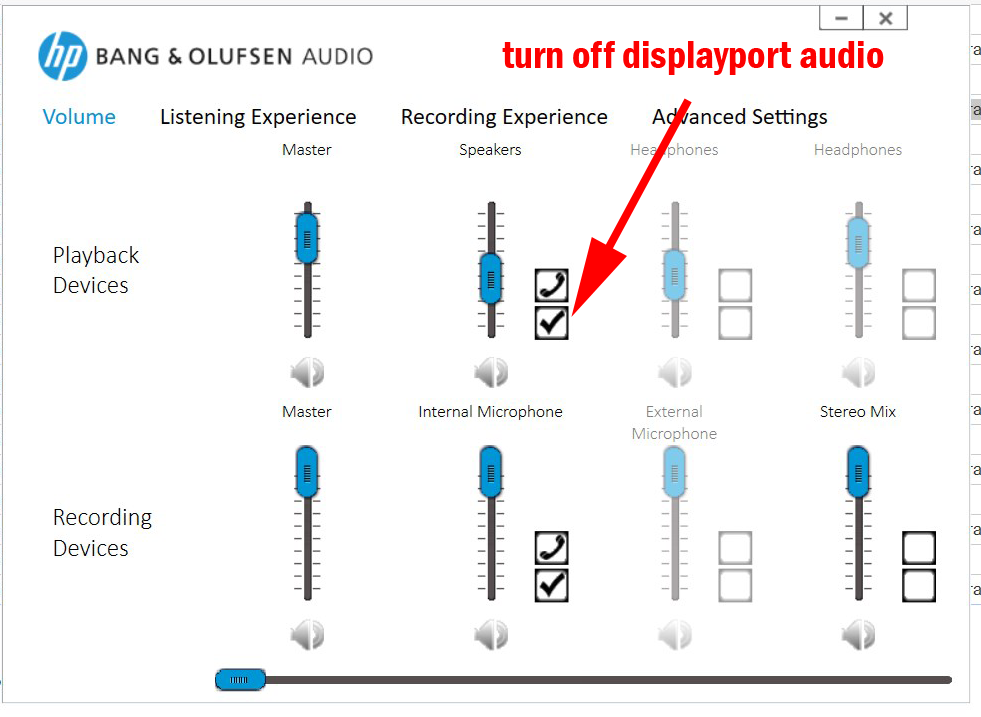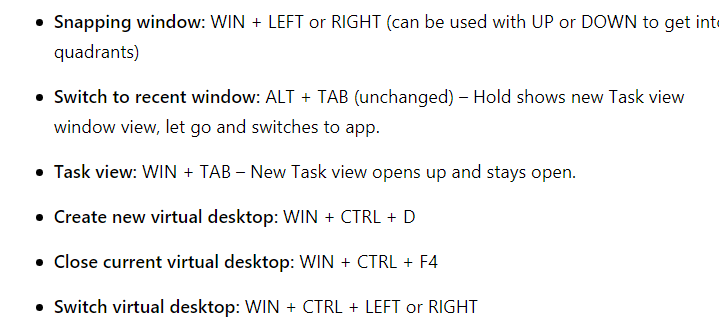windows stuff and software/freeware
page index:
context menu cleanup
fonts and unicode
how to do particular things in Windows
utiliites
misc
Robocopy
Shortcut Key combinations
Windows 7 Search Results Path
Windows 7 title bar color
Windows 8
Windows Key shortcut keycombinations on this page
Windows 11
Windows Media Player
Context Menu Cleanup
2025-03-24 see folder "downloads 2021\context menu cleanup"
had files leftover from 2025-02-13 and thought I should make notes
1232PM I downloaded easy context menu so apparently that is the one that finally did the trick
1128AM I downloaded ShellExView
1121AM I had downloaded shellmenuview
Windows Misc
2024-12-29 13 things you didn't know you could do with Task Manager might be helpful in troubleshooting Big Mike's file transfer sluggishness
to see process using most of a particular resource such as disk, it may be easier to open resource monitor (there is a button in task manager)
Msinfo32.exe (System Information tool) to see information sometimes hard to find in device manager
mouse gets stuck for a moment between monitors - solution is to readjust to remove tiny gap between windows
found solution here
how to calibrate your windows monitor
windows explorer searching
microsoft help
name:~"*(2)*"
Notes: ~ is the literal string indicator and what follows has to match the entire file name
using Everything search utility is easier, but if insisting, use
date:05/11/24..05/23/24
to
find all files (not sure if modified or created) between the MM/DD/YY
free upgrade to windows 11 and rufus tool to get around hardware requirements
pc magazine article zdnet article
temp fix for Windows Explorer not refreshing
As a temporary fix I use Themes > Desktop Icon Settings > change anything and hit Apply. But the issue resurfaces after a few days. Does anyone have a solution?
2024-07-11 It appears the issue I thought I was seeing on the scanner desktop was not exactly that the new file wasn't showing up in the JUST_SCANNED directory.
Rather, today I discovered that if the front button on the scanner is pressed, the new file is displayed in JUST_SCANNED, but always at the bottom, thus when sort is Date Desc (newest files at top) all files are shown but the newest isn't where it is supposed to be. When there are many files, this can't be seen because focus doesn't go to the new file, thus the window doesn't scroll. Try it with only a couple files in the directory and it is easy to see.
NOTE: It appears that clicking the scan button in the window does result in the window showing the files in the selected sort order including the new file in the correct location in the sort
getting Recent Folders in Save As Dialog
Search for "Download pin" on this page, download the .reg and run it. Then follow the next link to restart explorer without restarting Windows. Original page that pointed me to it was here.
turn off Caps Lock inidcator
2023-12-21 There was an annoying on screen indicator when caps lock or num lock was pressed that often covered the edit box I was typing in
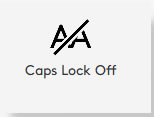
After some searching, I found this post by google image search that gives the surprising answer the indication is coming from the logitech software installed with the M720 mouse. Go to Start->Logi->Logi Options->Settings Gear icon->scroll to Notifications just below Color Theme pics->Caps lock, Num lock, Scroll loc and Fn lock notifications and move the radio button to off
turn on mouse bullseye locator with control button
Control Panel->Hardware and Sound->Devices & Printers->Mouse (opens "Mouse Properties" dialog->Pointer Options Tab->Visibility group box->Show lcoation of pointer when I press the CTRL key
quick cleanup
Windows temp files cleanup is useful for quickly getting some free hdd space (particularly on work vdi)
settings->system->storage->temporary files
grouping old files by day rather than "last year"
this post (see cosined entry 2015-12-12) has a workaround to use libraries
other library info:
- remove a folder from a library
- show libraries: File Explorer, select the View tab, and then select Navigation pane > Show libraries.
bluetooth adapter turns off due to powersaving
setttings->search for "bluetooth & other devices" -> Related Settings group box (may be along rightmost edge of window or towards bottom of window)->More Bluetooth options-> Hardware tab -> double click the bluetooth adapter such as "Intel(R) Wireless Bluetooth(R)")-> General tab->Change Settings->Power Management tab -> uncheck "Allow the computer to turn off the deivce to save power"
Note that
"TP-Link Bluetooth 5.0 USB Adapter" dongle doesn't have the Power Management tab (though it doesn't seem to turn off power either so maybe no need to have the tab)
update - i did the above and it seemed to work but the bluetooth mouse itself then started going to sleep so I followed the instructions in part 3 of this article
USB won't allow removal of thumb drive "device is currently in use"
per this article, "...quick removal feature is the default setting for each new drive you plugin as of Windows 10 version 1809. So if you are using Windows 10 version 1809, you don't need to eject your USB flash drive anymore..."
this Microsoft post says to find the culprit in ProcessExplorer, but there isn't one
Windows 11 new features and customizations
PC Mag article
resource issues on Dad's old inspiron 2023-04-18
Windows Modules Installer Worker 100% disk usage - open services.msc, change it to Manual then restart
Microsoft Store Install service
Diagnostic Policy Service
srtasks.exe
CompatTelRunner.exe and another
also closed some others
see this article about getting windows 10 score in command line to generate .xml file
moving window to other monitor
plugging in vga first (changed after I went to new vertical monitor)
shift + Win + right arrow moves window to View Sonic
shift + Win + left arrow moves window to display port vertical monitor
Win + home Minimize all windows except the one you're working on, to banish distractions. Press it again to bring all the windows back.
fix icons for images in Explorer instead of thumbnails
2023-03-14 showing thumbnails in explorer rather than icons
did this in
work java vdi within vdi where i have admin privledges
found this post that describes first getting the "Always show icons, never thumbnails" option to show up
1. Click Start and type cmd in the search box. Right-click and select Run as administrator.
2.
Copy and paste the command below into the Command Prompt window and press Enter:
REG ADD HKCU\Software\Microsoft\Windows\CurrentVersion\Policies\Explorer /v DisableThumbnails /t REG_DWORD /d 0
Note: After pressing Enter, you will receive a message saying The operation completed successfully
3. Open control panel, then seach for advanced system settings and open it.
4. On the Advanced tab, click Settings in the Performance group box, then click Show Thumbnails instead of icons.
this app has been blocked for your protection & enabling gpedit.msc group policy editor on Windows 10 Home
2023-03-15
when installing the software (or maybe the drivers) that were on the internet, Windows 10 gives "this app has been blocked for your protection". this can be avoided by makeing a change in gpedit.msc = the group policy editor as described here https://www.prajwaldesai.com/this-app-has-been-blocked-for-your-protection/
but first on Windows 10 Home, one must get access to the gpedit.msc files that are installed but not ready to use. See this page at MajorGeeks.com, where I download pedit-Enabler.bat
@echo off
@echo "This batch file from MajorGeeks.Com will enable Group Policy Editor (Gpedit.msc) on Windows 10 Home."
@echo "If this method fails, there are other methods to try at https://tinyurl.com/majorgeeksgpedit"
pushd "%~dp0"
dir /b %SystemRoot%\servicing\Packages\Microsoft-Windows-GroupPolicy-ClientExtensions-Package~3*.mum >List.txt
dir /b %SystemRoot%\servicing\Packages\Microsoft-Windows-GroupPolicy-ClientTools-Package~3*.mum >>List.txt
for /f %%i in ('findstr /i . List.txt 2^>nul') do dism /online /norestart /add-package:"%SystemRoot%\servicing\Packages\%%i"
pause
2023-01-29 renaming a bluetooth device
it appears the rename only can be done when the device is connected, but it doesn't show up until it is disconnected then reconnected.
control panel->(view by category) Hardware and Sound->Devices and Printers
tried a bunch of things here but wasn't sure which actually worked
maybe right click device -> properties ->Bluetooth tab-> change name in edit box and click apply then disconnect and reconnect
got idea from this post (see 2016-01-16) had actually found this post that pointed to it
"
This worked for me as well. You need to have the device connected to change the name but it will not change until you turn off the connected blue tooth device. Once it is changed it will stay until you change it again"
Windows voice recognition
2022-12-08 Voice recognition in Windows Windows + H to start
when it gets stuck on initializing, this post indicates task manager should be used to kill "Microsoft Text Input Application"
best free software per PC Magazine
2022-12-07 upgrade to Windows 11 for free from PC Magazine
2022-12-07
folder showed multiple times in windows explorer

2022-05-10 windows 10 lock screen is New Zealand South Island Archway Islands, Wharariki cave
2022-04-27 where lock screen photo wallpapers are taken
2022-04-24 removing a windows update (had to do this in the past when the update broke the printer driver) 1 2
2022-04-27 Windows Explorer focus to navigation pane on the left from shortcutworld.com
Win+E Ctrl+D Tab Tab
win 11 taskbar
Windows 11 taskbar
Start 11 utility for Windows 11 seems to have much of the same featuers as 7+ Taskbar Tweaker (for which I have no information on whether it works in Win 11 or not)
2022-03-13 turn off displayport audio
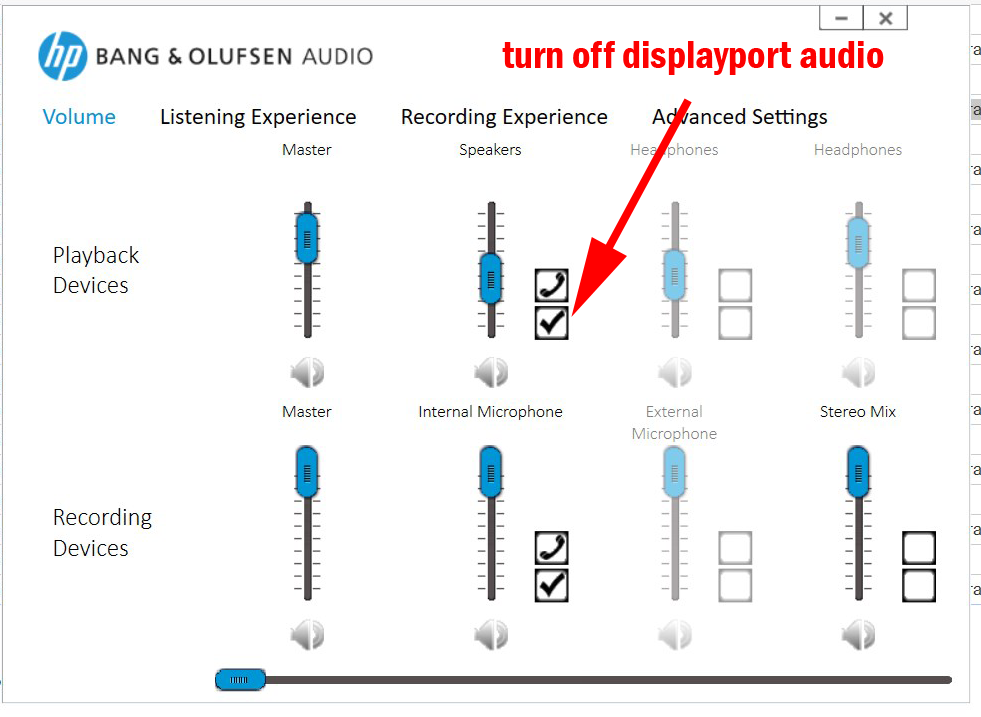
2021-09-22 win 10 recent folders in quick access (not recent items, not frequentfolders)
in File Explorer vavigate to shell:::{22877a6d-37a1-461a-91b0-dbda5aaebc99} which opens recent folders then right click and Pin to Quick Access
found this info at https://www.tenforums.com/tutorials/153669-how-pin-recent-folders-quick-access-windows-10-a.html
2021-09 stylish css to make links red and green:
a:link {
color: green;
text-decoration: underline;
}
/* visited link */
a:visited {
color: red;
}
/* mouse over link */
a:hover {
color: Fuchsia;
}
2021-06 On old Dell laptops, the touchpad won't turn off, even if change to a bad driver for it. I found this post that recommended TouchFreeze which turns off the click of the touchpad until a fraction of a second after a keypress. Very effective workaround.
2020-06-17 windows update caused Brother printer to stop working "2020-05 Cumulative UPdate for Windows 10 Version 1909 for x64-based systems (KB4560960)"
Item would show up in print queue for a moment, then disappear
see this article and this article from Microsoft that claims is fixed now in KB4567512.
create a restore point how to easily rotate a video
fonts and unicode chars Win 7 Search Results Path XP Mode in Windows 7
determine what windows device is malfunctioning
msinfo32.exe - one stop shopping for windows, hardware, software, etc. information
WIN XP C:\Program Files\Common Files\Microsoft Shared\MSInfo\msinfo32.exe
WIN 7
C:\Windows\system32\msinfo32.exe [not found by SearchEverything but is found by run button for 'System Information']
Windows 7 search criteria
search between 2 dates datemodified:3/19/2005 .. 3/21/2005 or datemodified:>=4/1/2016<=4/15/2016
Collapse Windows Explorer folders by default (right click folder, choose "Collapse")
Windows 8
recording Windows sounds using loopback
free Windows 10 upgrade download article
browser hotkeys for Youtube local
Windows Chrome link colors using Stylist extension Navigate to chrome://extensions/ click on Stylist then details click Extension options click Styles tab->Add New Style check all sites
A:visited { color: red ! important }
A:link {color: royalblue;}
Robocopy
see also index#backups
2025-03-2x renaming music files
**** USE EVERYTHING UTILITY INSTEAD *******
started looking into renaming music files that had artist name first (so can't see song name in samsung music app) and had saved this search and replace
break filename into path and filename
^(.*)\\(.*)$
\1\t\2
then several more from 2025-04-03
(.*)\[1\]\.(.*)
\1\2
(\d\d)_The_Beach_Boys_-_(.*)
\1 \2
(\d\d)(_.*_-_)(.*)
\1\3
(\d\d)(.*-)?(.*)
2025-03-24 notes on moving files using Robocopy that I had saved from 2025-02-27
MB had photos from our vacation saved into a folder for each day
I wanted use Everything to do one date search, then copy as path and create batch file that will preserve the folders she had created rather than putting them all in one folder
I had a lot of trouble getting robocopy to
properly handle spaces in the filename
and / or
not start in restart mode or similar
and / or
create new subfolders when needed
and / or
not having adminstrator privledges
and / or
not have a wildcard in the filename parameter (the 3rd parameter)
finally got it to work with this format:
robocopy "C:\RB\Pictures\000 MB all phone pics backup\2023-06-19 part 1\Camera" "c:\rb\in_correct_folder\Camera" "20230610_201656*.jpg" /r:0
the files I used I saved in a folder in the website at "windows\robocopy\other files save for reference"
search and replace used
****** 2025-02-27 read this
must run as adminstrator
must have wildcard in the filename parameter (the 3rd parameter for robocopy)
when wanting to put the files in subdirectories preserving only the last directory in the path
(e.g. first found file is
C:\RB\Pictures\000 MB all phone pics backup\2023-06-19 part 1\Venice 2023\20230529_094931.jpg
copy to
c:\rb\in_correct_folder\Venice 2023\20230529_094931.jpg"
search (.*\\)(.*)\\(.*)\.(.*)
replace robocopy "\1\2" "c:\\rb\\in_correct_folder\\\2" "\3*.\4" /r:0
****** 2025-02-27 read this
windows shortcuts
Microsoft huge list of shortcuts
Windows 11 sleep shortcut not working. nots sure why i saved this link as I haven't yet installed Windows 11
Windows Key shortcut keycombinations
2022-04-18 shortcuts from this pcmag article
1. Windows Key-Shift-S: Take Screenshots
2. Windows Key-V: Paste History
3. Windows Key-. (period): Special Characters
4.
Windows Key-Tab: Task View
5. Windows Key-H: Voice Typing more on Windows 10 dictation
6. Ctrl-Windows Key-Left/Right Arrow: Switch Desktop
7.
Windows Key-D: Show the Desktop
8. Ctrl-Shift-Esc: Task Manager
9. Windows Key-G: Game Bar
10. Windows Key-L: Lock Screen
11. Windows Key-I: Settings
12. Windows Key (alone): Start Menu
13.
Windows Key-E: File Explorer
14. Windows Key-W: Widgets
15. Windows Key-A: Quick Settings
16. Windows Key-N: Notifications
17. Windows Key-Z: Snap Layouts
18. Windows Key-Alt-Up Arrow: Resize to Half Screen
19. Windows Key-K: Cast Media
20. Windows Key-C: Chat in Teams
ones they missed that I like:
Win+Home: Minimize all but the active window
[alternately, long click the title bar of the window and shake it left and right]
Win+X: Alternate start men that has text and doesn't have apps
Win+M: Minimize all windows
Win+Shift+M: restore all windows, may not work anymore
Win+Ctrl+F4: close virtual desktop window (automatically puts those running and open apps back on original desktop) from here
2022-02-22 shortcut to make a new instance of word
"C:\Program Files (x86)\Microsoft Office\root\Office16\WINWORD.EXE"
Shell:sendto
2022-02-22 make a shortcut to lock windows "C:\Windows\System32\rundll32.exe user32.dll LockWorkStation"
2021-09-26 hotkeys to put windows laptop to sleep
win + x
u
s
-or-
win + t to put focus on taskbar
or no focus window by show desktop
alt + f4
up arrow to select sleep
2024-12 it appears this may no longer work in Windows 11
2022-03-17
win 10 start menu location = C:\Users\Rick\AppData\Roaming\Microsoft\Windows\Start Menu\Programs
win 10 other start menul location C:\ProgramData\Microsoft\Windows\Start Menu\Programs
win 10 send to location = C:\Users\Rick\AppData\Roaming\Microsoft\Windows\SendTo
2022-03-13 windows task view shortcuts
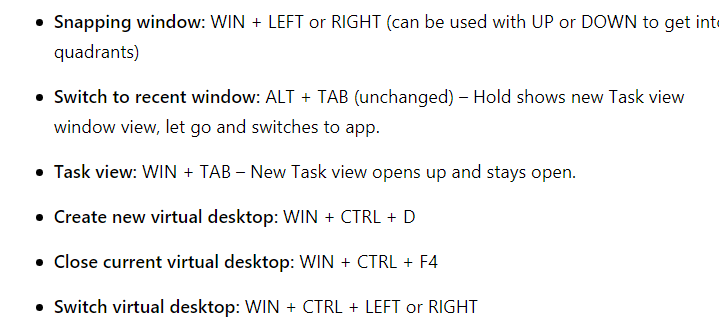
| Windows Key + C |
Open Charms Menu |
| Windows Key + X |
Show Advanced Windows Settings Menu |
| Windows Key + Pause Break |
Display System Properties |
| Win + (NUMBER 1-9) |
[Open the desktop and start the app pinned to the taskbar in the position indicated by the number. If the app is already running, it switches to that app.] |
| Win + TAB |
[Cycle through recently used apps (except desktop apps)] |
| Win + +/- |
[Zoom in or out using Magnifier] |
| |
|
a bunch more
Windows 11 (and earlier versions)
2025-05 4 Ways to Upgrade to Windows 11 for Free, Even With an Incompatible PC from PC Magazine
2025-04-04 trying to figure out why an image on the digital frame is displayed in the incorrect orientation
found this post on the exif orientation flag not being listed in properties
20240514_110742.jpg displays landscape (incorrectly) while 20240514_110749.jpg seems to have the same properties but displays portrait
it recommends
online tool https://www.exifdata.com/ which shows some additional information but not orientation
in explorer can add the "orientation" column
both show as "Rotate 270 degrees" in Explorer, which seems to match EXIF orientation value 7 found here
Photoshop File->File Info lists->Camera Data->Orientation shows 'Normal'
Photoshop File->File Info lists->Raw Data shows in part " <tiff:Orientation>1</tiff:Orientation>"
didn't finish looking into it
2025-03 pc mag How to Upgrade to Windows 11 for Free (Even if Your PC Is Unsupported)
2024-12 Microsoft page on end of Win 10 support and upgrading to Win 11
2024-12 zdnet on TPM bypass for Win 11
"... check the configuration... Msinfo32.exe (System Information tool)"
2024-12 Win 11 now will run on unsupported hardware; here are the Microsoft guidelines; Win 10 support ends Oct 2025
2024-12 this zdnet article on upgrading "incomplatible hardware" to Win 11 points to this article on bypassing the checks
2022-03-17
running Android apps in Windows 11 PCMag article
Windows 10
Info on Windows 10 free upgrade tied to lack of Assistant features in Windows 8 the acutal upgrade download at Microsoft
Windows Media Player
see computing#apps
2022-03-13 windows media player shortcuts from here
| Shortcut |
Action |
State |
| Ctrl + 1 |
Switches to library mode |
From any mode |
| Ctrl + 2 |
Switches to skin mode |
From any mode |
| Ctrl + 3 |
Switches to player mode |
From any mode except full screen |
| Ctrl + 7 |
Add to Play |
In library mode |
| Ctrl + 8 |
Add to Burn |
In library mode |
| Ctrl + 9 |
Add to Sync |
In library mode |
| Ctrl + A |
Selects everything in a list |
In the library or list |
| Ctrl + B |
Previous (Item or Chapter) |
With content playing |
| Ctrl + E |
Focus on Search text box and switch to library mode if not there |
|
| Ctrl + F |
Next (Item or Chapter) |
With content playing |
| Ctrl + H |
Turn on/off shuffle mode |
|
| Ctrl + J |
Eject |
In any mode |
| Ctrl + M |
Toggle menu bar in library |
In any mode |
| Ctrl + N |
Create playlist |
In library mode |
| Ctrl + O |
Shows Open Dialog |
In any mode |
| Ctrl + P |
Play/Pause Toggle |
With content queued up |
| Ctrl + Q |
Adds selected track to open list |
Default is Play list |
| Ctrl + S |
Stops Playback |
With content playing |
| Ctrl + T |
Turn on/off repeat mode |
In any mode |
| Ctrl + U |
Shows Open URL Dialog |
In any mode |
| Ctrl + W |
Stops playback |
With content playing or paused |
| Ctrl + Shift + B |
Rewinds playing content |
With DVD playing |
| Ctrl + Shift + C |
Caption On/Off Toggle |
Playing content which has captions |
| Ctrl + Shift + F |
Fast forwards playing content |
With content playing |
| Ctrl + Shift + G |
Play Speed Fast |
With content playing |
| Ctrl + Shift + N |
Play Speed Normal |
With content playing |
| Ctrl + Shift + S |
Play Speed Slow |
With content playing |
| Ctrl + Right Arrow |
Next playlist in playlist history |
Focus not on Seek bar |
| Ctrl + Left Arrow |
Previous playlist in playlist history |
Focus not on Seek bar |
| Ctrl + Right Arrow |
Skip forward (large increment) |
Focus on Seek bar |
| Ctrl + Left Arrow |
Skip backward (large increment) |
Focus on Seek bar |
| Shift + Right Arrow |
Skip forward (small increment) |
Focus on Seek bar |
| Shift + Left Arrow |
Skip backward (small increment) |
Focus on Seek bar |
| Right Arrow |
Skip forward |
Focus on Seek bar |
| Left Arrow |
Skip backward |
Focus on Seek bar |
| Ctrl + Click |
Resize player to image |
In Now Playing mode |
| Escape |
Return to Now Playing |
Full Screen Mode |
| F1 |
Opens Help file |
In any mode |
| F2 |
Edit meta data column |
In library mode with an item selected |
| F4 |
Switch view mode |
In library mode, focus in list view |
| F5 |
Refresh screen |
Focus on library or in online services |
| F6 |
Increases album art |
Focus in list view |
| Shift + F6 |
Decreases album art |
Focus in list view |
| F7 |
Mutes sound |
In any mode |
| F8 |
Decrease sound volume |
In any mode |
| F9 |
Increases sound volume |
In any mode |
| F10 |
Show menu bar in library |
From any mode |
| Shift + F10 |
Context menu shortcut |
In any mode |
| Alt + 1 |
Video Size 50% |
In Now Playing or skin mode, with a video playing |
| Alt + 2 |
Video Size 100% |
In Now Playing or skin mode, with a video playing |
| Alt + 3 |
Video Size 200% |
In Now Playing or skin mode, with a video playing |
| Alt + Enter |
Full Screen Toggle |
In Now Playing, skin, or full screen mode |

===================================================================
utilities
favorite utils WinRAR 7-Zip viewing .tiff files: Microsoft Office Document Imaging Clover Explorer extension download windows explorer size in bytes handbrake burning software
taskbar tweaker autohotkey Pulover’s Macro Creator RazorSQL WinSQL32 download helper
CTRL + ALT + ARROW Swaps logical top of screen to physical area of screen represented by arrow
Alex recommended
http://www.partition-tool.com/download.htm EasyPartition Master Home Edition
http://www.todo-backup.com/products/home/free-backup-software.htm EasyUS Todo Backup
http://www.faststone.org/FSCaptureDetail.htm FastStone look for free edition
http://whatsonmypc.wordpress.com/2009/05/14/faststone/
http://www.snapfiles.com/get/winpatrol.html Win Patrol
Winzup 16.5
by default hidden files not added /moved into archive Ribbon interface
compress->include->hidden/system files must be turned on
my quick tests indicate that hidden files are added by default when ribbon interface is turned off by Options->configuration->start winzip with groupbox ->Leagcy menus/toolbar
intro & all interface help non-ribbon interface help
===================================================================
HOW TO DO PARTICULAR THINGS IN WINDOWS
Win 8 versions 2 convert fat32 to ntfs Windows 8 mouse and keyboard actions Win 7 Product Guide (only useful info p25-26 WMC and p32 new shortcuts) change Media Player speaker output
CTRL
detailed Chrome browser settings with chrome://flags/
Windows Enviornment variables Win 7: Control Panel->System->Advanced system settings->Advanced tab -> Enironment Variables...
Win 7 new shortcuts
Win+B: System Tray
Shift+Right-Click on a folder: Adds Command Prompt Here & Copy as Path
Win+(+/-): Zoom in/out
Shift+Win+Up arrow: Maximize the active window vertically
Win+Home: Minimize all but the active window
Win+Left/Right arrows: Dock the window to each side of the monitor
Shift+Win+Left/Right arrows: Move the window to the monitor on the left or right.
Win+T: Focus and scroll through items on the taskbar.
Win+number (1-9): Starts the application pinned to the taskbar in that position, or switches to that program
Shift+Win+number (1-9): Starts a new instance of the application pinned to the taskbar in that position.
Ctrl+Win+number (1-9): Cycles through open windows for the application pinned to the taskbar in that position.
Alt+Win+number (1-9): Opens the Jump List for the application pinned to the taskbar.
msconfig - windows app to change start options and services in
Vista use control panel-> Programs and Features -> Turn Windows features
on or off (in left pane)
gpedit.msc is the other similar one
turn on Desktop root note and folder synch in Win 7 create/remove a Windows Firewall rule pci slot number & deprecated function run XP virtually under Windows 7 another [only xp ultimate, enterprise and business appear to work as the guest] AutoRun CD does not work using Resource Monitor in Win 7 win 7 Resource Monitor detailed memory
show "hidden" unconnected devices:
- Control Panel\All Control Panel Items\System
- Advanced System Settings; Advanced tab; click Environment Variables button
- under 'system variables', press 'new' [makes change for all users, 'user variables' makes change only for current user]
- enter "DEVMGR_SHOW_NONPRESENT_DEVICES" under variable name, and "1" under value
- reboot, device manager should now show all devices.
show temporarily "hidden" unconnected devices w/o reboot:
- Goto c:\windows\system32, find cmd.exe, right click and choose "run as administrator"
- > Set devmgr_show_nonpresent_devices=1
- >Devmgmt.msc
- In the device manager window which opens click View->show hidden devices
Win + b = system tray -or- win, esc, tab, tab for focus dashed lines turn on Windows 7 ping returns XP and Vista
spreadsheet showing Windows 7 Group policy settings is it OK to delete huge winsxs subdirectory? this points to this
turn on remote desktop on non-admin acct divider.gif Win 7 Problem Steps Recorder tool (link is to article about the tool - it comes with Win 7)
Perfmon.exe Process explorer turn off autoplay in XP extension column in XP rather than Type Windows Explorer add ins folder size add in making your own add in Turn off Mcafee Site Advisor in Chrome by Tools->Extensions->disable
get drive letters to show up first in XP explorer: 1 2 3
Set HKEY_LOCAL_MACHINE \ SOFTWARE \ Microsoft \ Windows \ CurrentVersion \ Explorer to 4, then reboot
in Vista, set HKEY_CURRENT_USER\Software\Microsoft\Windows\CurrentVersion\Explorer to 4, no reboot is needed
Explorer w folder list in xp: Very close to this, but choose explore and not open
toggle windows startup sounds list of shortcuts for Office and Adobe among others
determine number of processors and cores updatedb info cygwin updatedb with cron job cygwin udpatedb filenames with spaces 2
finding
duplicate files utility mfg
site old
free version office 2007 save to pdf free voip with google voice firefox block flashing ads
searching in vista explorer: search help for "Tips for
finding files"
To
disable Vista automatic driver installation: Control Panel > System and
Maintenance > System > Tasks (side panel) > Advanced System Settings
> Hardware (tab) > Windows Update Driver Settings or try
this utility
Free up Hard Disk Space
for Windows Vista key
mapping Windows 7 / XP / Vista
determine
32 bit or 64 bit Turn off autoplay in XP using gpedit.msc
2 Windows networking utils:
netstat /n route PRINT see
windows vista admin account: net user administrator /active:yes remote access to a
computer seeing xp startup
programs
to create an icon to windows explorer, make the target %SystemRoot%\explorer.exe
windows
shortcuts & more remove
.zips from xp search with "regsvr32 /u zipfldr.dll" add back in
with ""regsvr32 zipfldr.dll" longhorn-like
features for xp xp
desktop icons without text & title block
.Net windows update error fix 2 Windows Live Essentials update error
MOVE TO HARDWARE
Dell Studio 1555: missing PAUSE/BREAK
MOVE TO MS OFFICE
cool excel tip on tree
structures outlook:
change subject xobni - search across .pst files
HOW TO DO THINGS IN GENERAL
streaming personal media tool sms = cell phone data service I can never remember the name of sms: google now 466453 sms.google.com 44636 sports
scores 46645 google sms: local
business listings, phone book listings, movie showtimes, weather forcasts, stock
quotes, product prices and glossary definitions
to watch DVD from .iso - open video_ts.ifo
DOWNLOADS AND UTILITIES
DVDFab Forum problem
with DVDFab HD Decrypter DVDFab HD Decrypter
help DVDFab HD Decrypter
beyondcompare file compare
(won't open zips > 2GB) windirstat directory analysis
program
winzip
11.1 doesn't completely uninstall, so use 11.0
install after new os: foldershare (cf. pc mag review) pdf
tips office
2003 utils
Nearly
free phone calls tablecurve torrent index: thepiratebay.org
free
downloads 15
utils from pc mag gmail
virtual drive photo
sharing cell
phone/blackberry apps
windows
magazine 2005 utilities windows
marketplace dvd
authoring tools webcam
security software
desktop search
engine review seems to indicate (the free) Yahoo! Desktop Search is the one,
although only prefix searching and no support for outlook appointments, tasks or
notes
tons of free software at www.filecart.com 2011 top freeware 2009 top 100 sites free
antivirus 2 3
pcmag:
Best free software
latest free
software pcmag: 50
computing tips PenDrive
Linux on USB under Windows
pcmagazine
free music methods anti-spam association
changer
3/14/2005 - check out Flickr
after out of beta cracks
2 or 2a
3 or 3a
4 and
5 one that requires caution or 5a
backup
strategies do
it yourselft home design
tech support news groups: nt
kernel hard
drives embedded systems
help desk comp.sys.ibm.pc.hardware.systems check out: Sony's Vegas Movie Studio 4.0
FONTS and UNICODE
Control Panel\All Control Panel Items\Fonts to see all installed
marlett = font with checkmark
ms font typography for Calibri
Webdings and Wingdings 1- 3 have many funky chars
❶❷❸❹❺ in excel – cabliri subset dingbats 0x2776 through 0x277A
[use insert- >symbol ]
enter hex code in Character code area (by default, change “from” for ASCII decimal or ASCII Unicode) full details here
❶❷❸❹❺
in word: enter the code 2776 (really 0x2776 just type 2776) through 277A(really 0x277A just type 277A) in your document, then press ALT+X to convert it into a character. (OR go to the Insert menu on the ribbon and click Symbol at the far right)
For example, press 002A and then press ALT+X to produce *.
The reverse also works. To display the Unicode character code for a character that is already in your document, place the insertion point directly after the character and press ALT+X. full details here
this site lists (perhaps all) unicode characters
Alt + A7 = § = section character in windows
Alt + 2020 = † = dagger character
Alt + 2713 = ✓ = check mark (Word seems to change font to MS Gothic) ✔ 2714 is heavy check mark ✅ 2705 is white heavy checkmark (an outline of a checkmark)
Alt + 02776 =
❶
Alt + 02777 =
❷
Alt + 02778 =
❸
Alt + 02779 =
❹
Alt + 0277A =
❺
Alt + 2460 = ① circled 1 black on white
Alt + 24B6 = Ⓐ circled A black on white
Alt + 24Do = ⓐ circled a black on white
Atl + 1F150
= ��circled A white on black [doesn't seem to work in Chrome nor Word]
long list of unicode chars
turn off unicode in VS2005
Project->Properties->Configuration Properties->General->Character Set select “use Multi_Byte Character Set”
Win 7 Search Results Path
After searching in windows 7, to open a folder from the results in a new window (so you can check it out and won’t have to search again if it isn’t what you wanted) with the path of the folder rather than “Search Results in ParentFolderX->ResultsFolder” and “search-ms:displayname=Search%20Results%20in%20ParentFolderX &crumb=location:C%3A%5CblahblahParentofResultsFolder”
DO NOT RIGHT CLICK AND CHOOSE “Open in new window”.
INSTEAD, RIGHT CLICK AND HOLD CTRL WHILE CHOOSING “Open Folder location”.
win7_titlebarcolor
- Win7 aero and titlebar color WindowBlinds - Theme Windows Interface Theme - How to Apply Custom Themes - Windows 7 Forums
Windows 8
windows 8 change computer name - Google Search
rename win8 user profile
How to keep the Windows 8.1 Modern UI out of your way
How to make Windows 8 Metro open files on the desktop
How to Configure the Windows 8 Lock Screen | Choose Settings
hide time in win 8 lockscreen
remove time and date on lock screen in windows 8.1 change language and localname from en-US to space
Windows 8 Experience Index scores
last updated:
Sun 2025-05-25 7:17 AM