problem: want list items to be single spaced within an item, but want space between items
solution:
1.
click the “open style dialog” button 
2. right click on “List Paragraph”, choose “Modify”
3. click the Format button in the lower left corner and select paragraph
4. In the Spacing area of the dialog, enter the desired value for "After" an uncheck "Don't add space between paragraphs of the same style.
5. Click OK
6. Click OK
Note: When modifying a style (Normal for example), changes are automatically applied to existing paragraphs with that style. Select the paragraphs for which the new style is desired, and click the desired Style in the ribbon to apply it.
problem: in a multilevel list, want some items indented and others not indented.
solution:
1.
click the “list library ” button in the ribbon 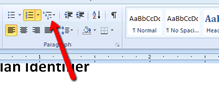
2. right click on “List Paragraph”, choose “Modify”
3. choose "Define new Multilevel list"
4. click the "More>>" button in the lower left corner
5. Select the level with indent desired in "Click level to modify"
6. Change the value in the "Aligned at" edit field
7. Click OK.
problem: formatting non-list items into list items
solution: use backspace from the non-list item onto the list item and click enter (rather than delete key from list item) & select entire list item (including newline), then use format painter to select the improperly formatted items below.